× Close
While reporting problems, please include the following:
- The name of the machine you are working on
- The problem you are having
- The exact text of the error message you are getting
- If possible, include the sequence of commands you executed
so we can try to duplicate the problem and figure out what is going wrong. This will ensure that your issue is resolved in a timely fashion.
For Linux/Unix Problems, email coes-unixadm@clemson.edu